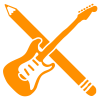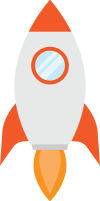[vc_row][vc_column][vc_column_text]Do your lesson resources not look right when printed from your browser?
Browsers sometimes have a hard time printing PDFs (the file format of our printable resources) accurately. If your printable resources aren’t printing right (partially cut off, not filling the whole page, etc.), you may need to download them first and print them from an application like Adobe Acrobat Reader. When you open one of our printable resources in your browser, the button to download the PDF is usually next to the button to print it. Here’s what it looks like in Firefox for example: 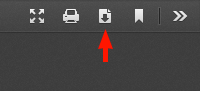 And here’s what it looks like in Chrome:
And here’s what it looks like in Chrome: 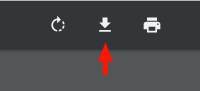 Click that button, and save the PDF file to your Downloads folder. Then navigate to your Downloads folder on your computer, and open the file. In most cases, your computer will already have a default application that it will use to open the PDF, usually Adobe Acrobat Reader, or Preview on Mac. If your computer doesn’t have a program capable of opening PDFs, you can download Adobe Acrobat Reader here for free. Once you’ve opened the file in Acrobat Reader, or a comparable application, you should be able to easily print it with no problems.[/vc_column_text][/vc_column][/vc_row]
Click that button, and save the PDF file to your Downloads folder. Then navigate to your Downloads folder on your computer, and open the file. In most cases, your computer will already have a default application that it will use to open the PDF, usually Adobe Acrobat Reader, or Preview on Mac. If your computer doesn’t have a program capable of opening PDFs, you can download Adobe Acrobat Reader here for free. Once you’ve opened the file in Acrobat Reader, or a comparable application, you should be able to easily print it with no problems.[/vc_column_text][/vc_column][/vc_row]